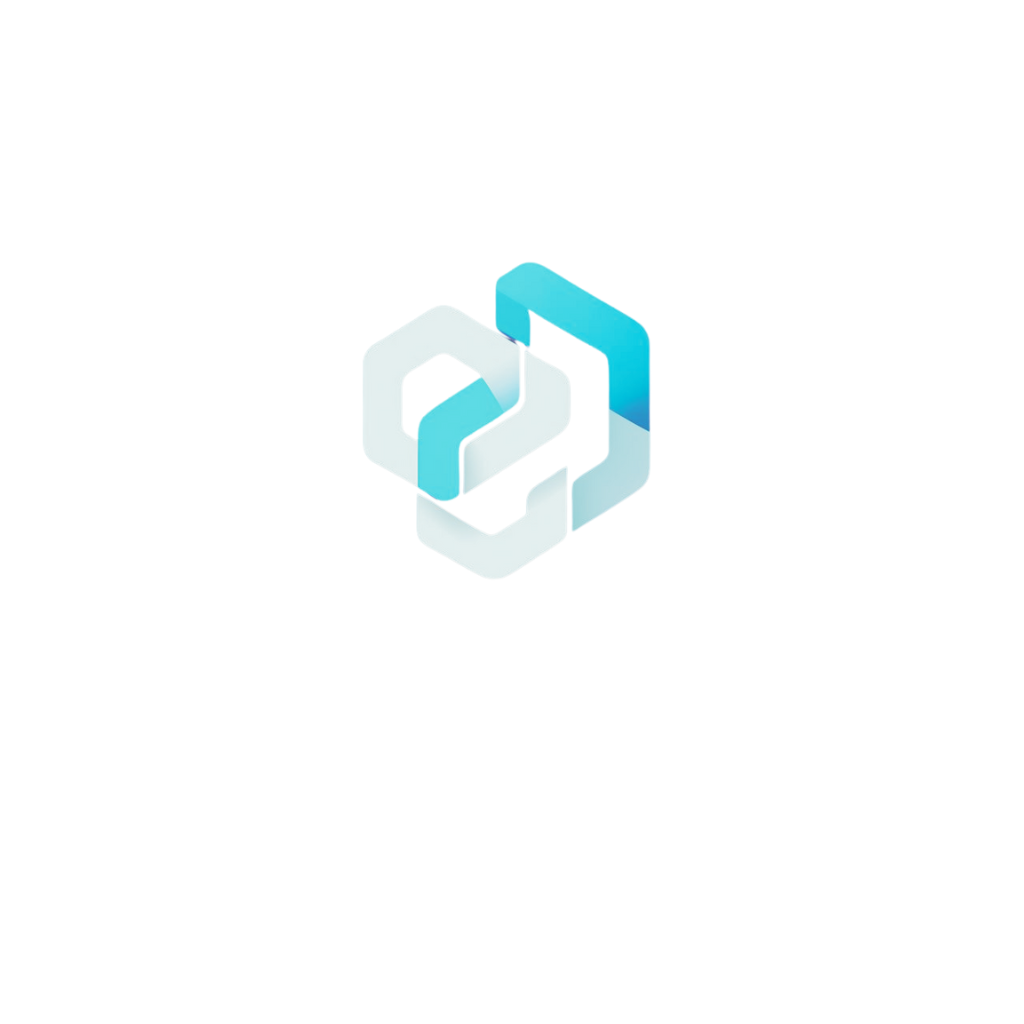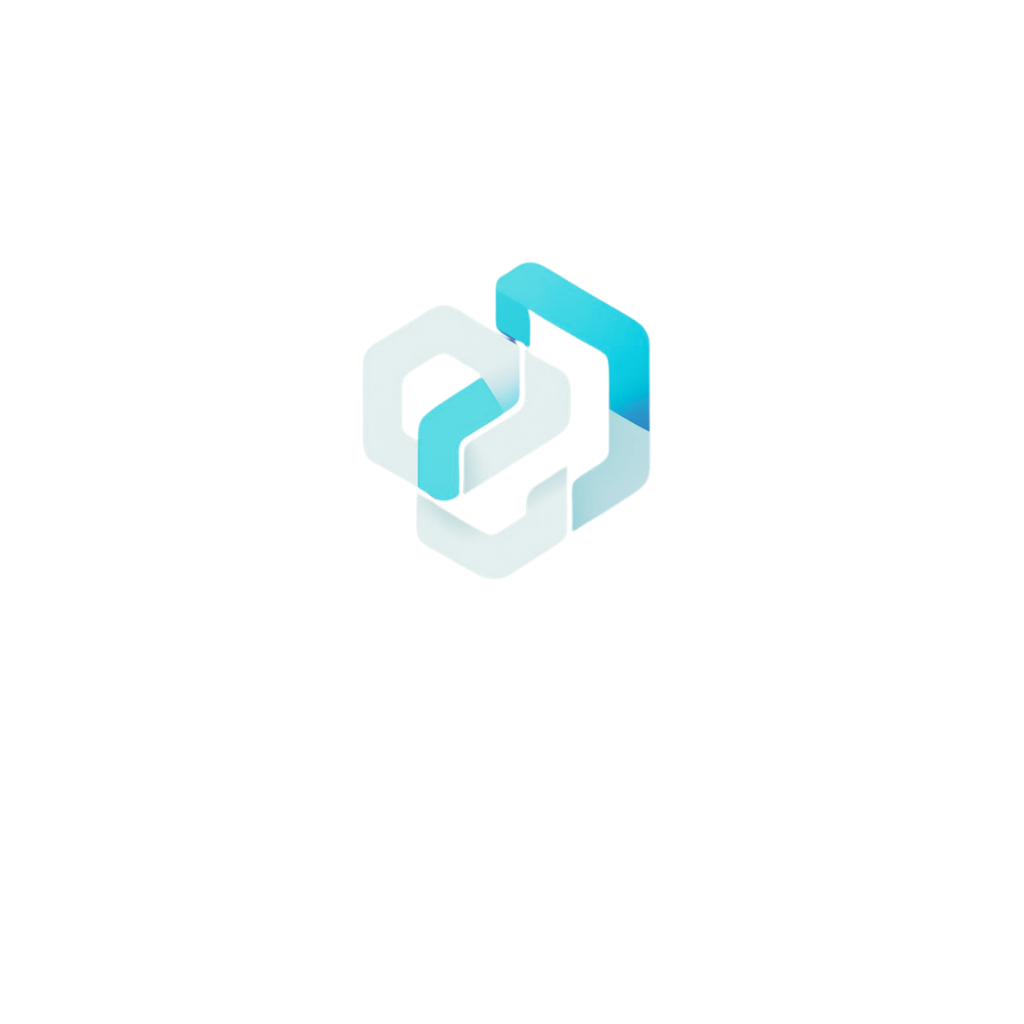LaCorne Titanium Steel Earrings & Necklace Set
$3.10 – $3.43



Multi-time Zone Large Dial Luminous Men’s Watch
$19.98 – $23.77
No products in the cart.
How to post products as a vendor
To create a product, go to the vendor dashboard and select “Products” from the left menu. Then, click the “Add New Products” button in the top right corner.
A new window will open, allowing you to enter all the necessary details for your new product.
NOTE: We use the dollar as the default currency in this store, use the dollar regardless of your country, do not worry as it will be converted automatically based on the customer’s location.
Basic Details
The common information about a product are the title, price, description. Discount price is optional. You can even schedule discounts for a certain amount of time. You can enter a starting date and end date to apply automatic discounts to your product.
Select Category
By default, category selection is singular. That is why there is a drop-down field to select a category. This should be the standard-setting. Because according to Google Webmaster Guidelines and other SEO and UX best practices, it is recommended to have only one category assigned to a product.
If you need to show your products based on multiple factors or for searching or sorting feature, you can use tags.
Vendors need to select the category from the drop-down.

You will see a pop-up where you need to select the categories,
You can also search for categories as well. Just type the category name in the search box, and you will see the matching categories,
Selecting Product Type – Simple Product
These types of products are simple and have no variants. They are single, standalone products that require no other information to define different variants.
Selecting Product Type – Variable Product
A variable product is a product that has different types of variants. For example, you might want to sell a dress that is available in 3 different colors and sizes. So this option will enable you to add the colors and sizes you need. You can add variations based on anything you like, perhaps the material used or the stitching style.
Selecting Product Type – Grouped Product
This section holds a bit of complicated information. None of these fields are mandatory. If you do not need to add stock quantity and your is just a simple product, then you can totally skip this section.
But if you are creating a downloadable product or selling a dress or t-shirt, which has multiple sizes, then you should read this section carefully.
What is SKU?
SKU stands for Stock Keeping Unit. It should be a unique set of characters which will not match to any other product.
Enable Product Stock Management
Let’s say you have 10 pieces of the product and you don’t want to receive after orders are placed for 10 units. If you enable stock management and enter 10 in the quantity field, then after 10 units are ordered, this product will show a message that all the quantities are sold and there is no stock.
But, you might want to take some pre-orders before your next batch comes up. So you can Allow Back Order to let the customers place orders even if the product is out of stock.
Downloadable Product
If you are selling photos, music, software or any digital product, then this is the option to use. If you click on the Add File button, three more fields will be added.
The name field defines what the downloaded file name should be. We are letting you define that because you might name the original file to something like “new-album-updated-jan-12.zip” and you want the user to download the file as “New Album”. So this option will be useful for you to serve and organize better.
Select Product Type – External/Affiliate Product
You can create External/Affiliate products on Dokan. That way you can create products and redirect them to your Affiliate sites.
While creating a product, you need to select the External/Affiliate product type from the dropdown menu.
Also, you need to add the link to your site in the URL section and define the button name.
Then you will see the product on the View Product page.
So, when a user clicks on the button he/she will be redirected to the URL page.
Other Options
Visibility: The visibility option defines the privacy of the product. By default “Catalog and Search” is selected. But if you want the product to only appear on the category listing page, search results, or want to list it as a hidden product, then you can select the option respectively.
If you select any other option than Catalog and Search then the product will not appear on the site other than the store page.
Purchase Note: If you want the customer to receive a custom message right after purchasing the product, you can paste that in the box.
Reviews: If the vendor does not want to receive reviews for the product from the customers, he can turn it on or off.
I plan to sell only digital products
However, if you choose to sell only digital products then you will not find any Shipping options. We have disabled the shipping options when your marketplace are selling digital products as you probably don’t need shipping to sell them.
But, you will find the Downloadable and Virtual option enabled.
2 Filter Options for Product Listing Page
Now you can filter the products on your product listing page according to the product type. Just select the product type and click on Filter. You will see the filtered products on the list.
Also, you can filter the products based on their inventory. You will get two options
- In stock
- Out of stock
Product Bulk Edit for Vendors
Just like the admin, vendors can now edit the products in bulk from the vendor dashboard. Vendors need to go to Vendor Dashboard–> Products. There they need to choose multiple products to edit. Then click on the Apply button,
Now, vendors can update/add product categories, change the product status to Draft, and new Tags. Also, they can update product price, sale, weight, shipping class, visibility, change stock status, etc. Click on the Update button to finish.
After finishing the update, they will be able to see the changes in the Product list.
Ask for Product Review
The Ask for Product Review feature allows vendors to set the product status to draft while creating a product using the single-page product creation form.
After the vendor is satisfied with the edit, they can either ask for a review or publish the product directly based on the admin settings and vendor capability.
Contact us if you need further help in this regard, we are always ready to help!
ADVERTISEMENT

Now it’s time to set the product price and the quantity available.
Note that list price is the regular price while the sale price is the actual price you want to sell your product, that is, list price > sales price.
Be sure to include the appropriate tax and shipping costs if necessary or contact admin if you’re not sure .
Step 6: Choose the Product Type
Oka enables you to sell physical products, digital products, and variable products. Choose the right type of product you want to sell before moving to the next step.
Step 7: Add Product Attributes
If you’re selling a variable product, you can add additional attributes to the product, such as color or size options. This helps buyers find exactly what they’re looking for. You can contact admin to assist you to add variation if you’re selling a product of sizes and colours or do it from here by ticking ✅ variable and add the appropriate variation and attributes.
Step 8: Choose the Shipping and Payment Method
Specify the shipping and payment methods that you want to use for the product.
Step 9: Publish Your Product
Finally, review the information you’ve entered so far, make any necessary corrections, and click on the “Publish” button to make your product visible to buyers.
Note that an admin will have to review your listing before it appears on our website, it can take up to 2 hours or more before it’s approved.
In conclusion, posting products from your dashboard is a smooth process that can be performed quickly and efficiently.
You can only advertise an approved product, kindly check back to see the status of your product then you can click on the edit button, scroll down to the bottom and click on the advertise button.
By following the above guide, you will reduce frustration, minimize errors, boost sales, and enhance the user experience for your customers.
Open a free vendor account HERE
Recent Posts
- Latest Tokunbo and Nigeria used Cars
- 10 Essential Products to Elevate Your Lifestyle: Shop Smart with Oka234
- Oka Expands Horizons: Introducing Booking and Job Services for Unparalleled Growth
- European Union Votes to Impose Tariffs on Chinese Electric Vehicles: Implications and Reactions
- Meta Unveils Revolutionary AI Model Capable of Generating Video with Sound